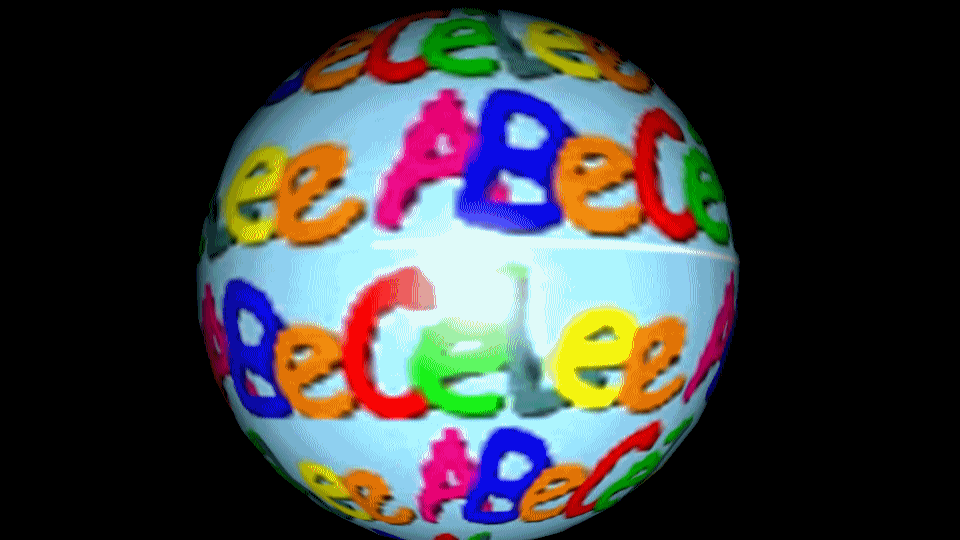
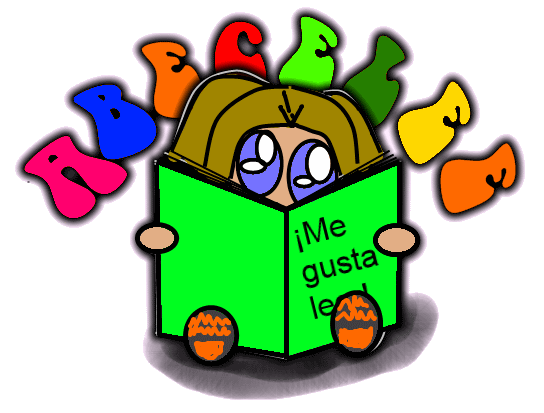 Lesson 8: Enabling Browser Cookies
Lesson 8: Enabling Browser Cookies
No, these are not those yummy morsels, often with chocolate chips inside. Again, this sounds technical but is very easy – and similar to setting your computer’s cache. Here are instructions on how to set your cookies properly on the most common web browsers:
| Internet Explorer | 1. Select "Internet Options" from the Tools menu |
|---|---|
| Firefox -- PC | 1. From the Tools menu, select Options 2. Click on the Privacy icon 3. Check "Accept cookies from sites 4. Click "OK" |
| Firefox -- Mac | 1. From the Firefox menu, select Preferences 2. Click on the Privacy icon 3. Check "Accept cookies from sites 4. Close window |
Setting the cookies on a PC with Internet Explorer as a web browser: Illustrations:
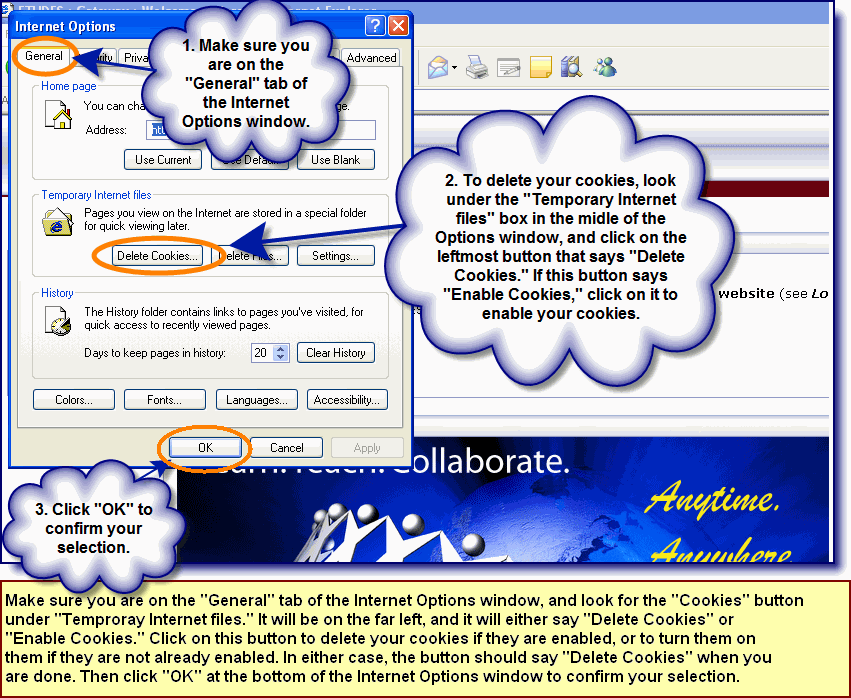
Setting your cookies on a Mac with the Firefox web browser: Illustrations
To set your cookies on a Mac, you will need to select "Preferences," from the Firefox menu, just as you did when you set your browser cache in the last step. Here is an illustration of how to enable your cookies in Firefox:
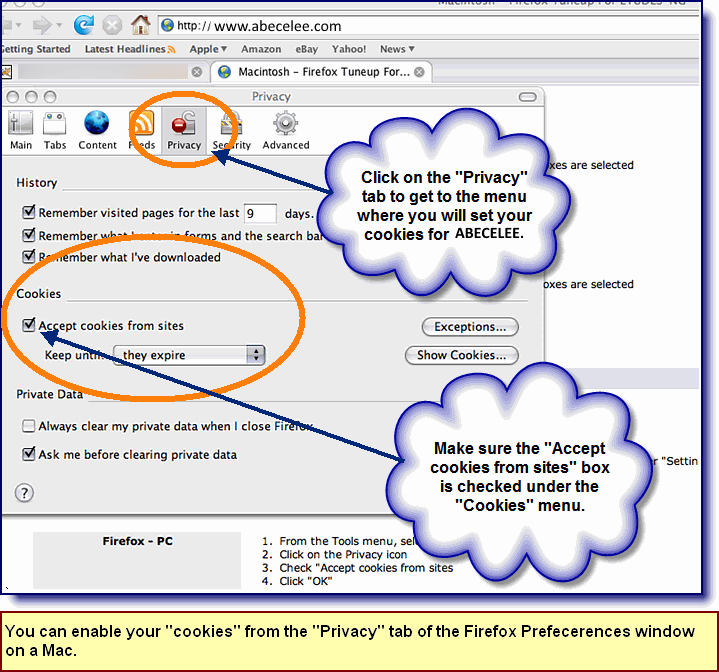
| <-- Lesson 7 | Lesson 9 --> |